Radicle Seeder Guide
How to run a Radicle seed node
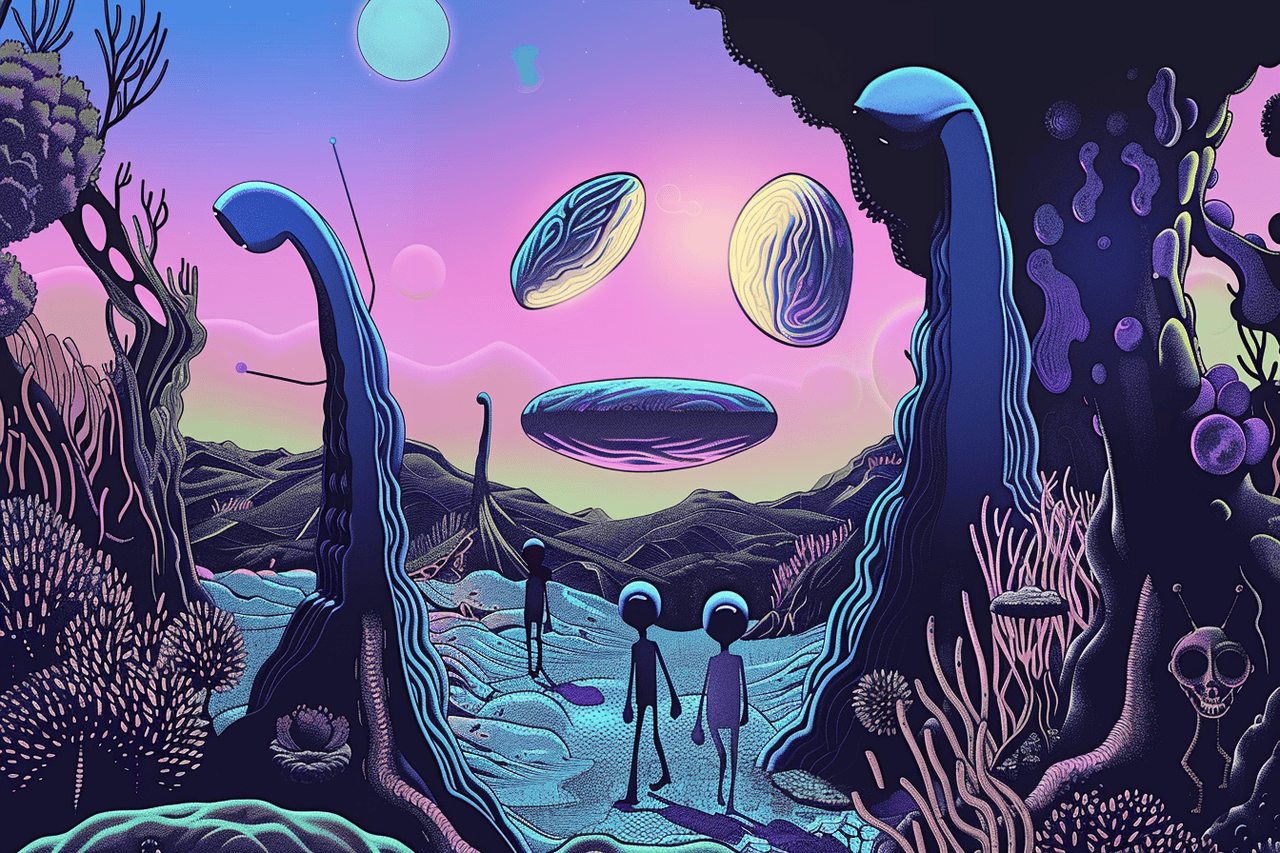
- Introduction
- Getting Started
- Configuring Your Node
- Running Your Node
- Running the HTTP Daemon
- You’re All Set
To seed is to give back. By seeding repositories on the Radicle network, you offer bandwidth, storage, and data availability to Radicle users.
In this guide, we’ll go through the various steps required to set up a Radicle seed node on a Linux system. Seeding only requires an internet connection, a public, static IP address, and modest hardware.
We’ll cover public seed nodes with an open seeding policy, as well as community seed nodes with more selective policies.
Introduction
The term seed node originally comes from BitTorrent. In the BitTorrent protocol, nodes that possess the data for a given torrent file and begin uploading it to peers are called seeders.
In Radicle, while all users contribute to the network by seeding data, the term seed node specifically refers to a server that is accessible through the internet and hosts content for peers. Seed nodes need to remain online and accessible to provide their service to the network.
The need for seed nodes
While a peer-to-peer network without seed nodes is feasible, it is impractical. This is because regular “user” nodes go online and offline all the time, so finding a user from which to download a certain piece of content can be challenging, or even impossible if all users with that content are offline.
Therefore, a healthy peer-to-peer network necessitates at least some highly available nodes that participate in the network like regular peers, but seldom go offline. These are called seed nodes.
By running a permissive node (see below for further explanation), you are contributing to the growth and resilience of the Radicle network, but it is important to be aware of the potential implications of hosting data in a permissionless network. Use your best judgment. If you have any concerns, consider starting with the selective seeding policy, described in the following section, and expanding as you become more comfortable with the network. Also refer to our [legal page] for more information.
Getting Started
For this guide, we’ll focus on setting up a seed node using systemd. If
you’re running a different service manager, you should be able to follow along
just fine, as we’ll be explaining the steps. Using a service manager is not
required, but highly recommended.
What you will need
To run a Radicle seed node, you will need a server with:
curlgitsystemctlversion232or newersudoprivileges- A DNS name pointing to your server
Server
If you already have a VPS (Virtual Private Server) or home server running a
Linux distribution, you should be all set. If not, any VPS will do. Between 1-2GB
of RAM with a shared CPU and 10GB of disk space should be enough to get started.
Once you’ve logged into your server, proceed with user setup and installation.
For this setup process, you’ll need sudo capabilities.
Tip: If you have trouble choosing a VPS, we recommend getting a small instance on Hetzner or Digital Ocean. These are priced fairly and have good documentation and support.
User setup
If you wish to create a new user under which to run the seed node services,
this is the time. In this guide, we’ve chosen to run our services under a user
called seed. Radicle data and configuration will be stored under this user’s
home folder. This ensures that if your Radicle services were to be compromised,
the attacker would have very limited access to your system.
Here’s an example user setup with seed as the user and group name:
sudo groupadd --system seed
sudo useradd --system --gid seed --create-home seed
If you’re administering your server via a non-root account, you’ll want to
add it to the seed group as well:
sudo usermod -a -G seed $(whoami)
Installation
For a seed node, you will need to install at minimum the Radicle CLI (rad),
and network daemon (radicle-node).
To install these, head over to the download page and follow the instructions there. You will have to download, verify and extract the binaries and manuals to your preferred location.
For this guide, we recommend installing Radicle under /usr/local. This will
require you to have write permissions to /usr/local/bin and /usr/local/man.
You can give yourself these permission by changing ownership of these
directories to the current user and group:
$ sudo chown $(whoami): /usr/local/{bin,man,man/man1}
You should then be able to extract the archive you downloaded and verified with:
$ tar -xvJf <archive> --strip-components=1 -C /usr/local/
Finally, login as the seed user and proceed with installation:
sudo su seed
To check your installation, run the rad command, and confirm where your
Radicle home is with the rad path command.
To offer web browsing and HTTP access to your seed node, you will additionally
need to run radicle-httpd, the HTTP daemon. We’ll cover this after we’ve
set up our basic node.
Creating a profile
Once the Radicle binaries are installed, we can create a Radicle profile. This consists of an Ed25519 key pair and a directory under which Radicle stores user data.
rad auth --alias seed.radicle.example
The above command will create a profile with the given node alias in
~/.radicle, or $RAD_HOME if set. We recommend setting your alias to the
domain name that points to your node’s host.
For seed nodes, it’s not generally necessary to set up a passphrase for your key, so you can simply skip that prompt by pressing enter.
Tip: If you wish to set a passphrase anyway, you will have to set the
RAD_PASSPHRASEenvironment variable in your node’ssystemdunit file.
Once your profile is initialized, a decentralized identifier (DID) will be
output. The part after the did:key: prefix is your Node ID. This is how your
seed node will be identified on the network. The Node ID is the public part of
the Ed25519 key pair generated above, via rad auth.
You can view information about your Radicle profile by running rad self. The
--nid and --alias flags can be used to return the Node ID and alias.
Configuring Your Node
There are a couple of things we need to set up a seed node.
First, we must set the node’s default seeding policy.
The seeding policy tells the node which repositories and forks to fetch and offer to the network. For public seed nodes, a permissive seeding policy is often set, such that all data on the network is stored and replicated.
Second, we must set an External Address for the node to be reached on the
network. This address will be advertised to peers, allowing them to connect to
your seed node. Generally, this will be a DNS name with port 8776, for
example seed.radicle.example:8776.
Here’s an example minimal configuration file with a permissive seeding policy and an external address set:
{
"node": {
"alias": "seed.radicle.example",
"listen": ["0.0.0.0:8776"],
"externalAddresses": ["seed.radicle.example:8776"],
"seedingPolicy": {
"default": "allow",
"scope": "all"
}
}
}
In the above example the server listen to any IPv4 interface. If your host supports only IPv6 or if you want to support both IPv4 and IPv6, replace
0.0.0.0with[::].
Your node is configured with a file named config.json in your Radicle home
directory. You can get the full path of the config file with the rad self
--config command. Additionally, you can output the current configuration with
rad config. Attributes that aren’t set in config.json will take on default
values. You can open your configuration file for editing with rad config
edit.
Let’s start by configuring your seeding policy.
Seeding policies
The most important setting when it comes to seeding is your default seeding policy. This setting will determine what content your seed node fetches and replicates on the network when it encounters a repository it doesn’t know or hasn’t been given special instructions for.
The setting is configured under the node.seedingPolicy field in your
configuration (~/.radicle/config.json). You can open your configuration file
directly using the rad config edit command, or use your preferred editor. You
can also enter the following command to display your current default policy:
rad config get node.seedingPolicy
When a seeding policy is not set for a specific repository or node, the default policy is applied, hence the importance of this setting.
Broadly, there are two options for the default policy.
A permissive seeding policy
A permissive or “open” policy is said to be fully-replicating, meaning your seed will try to have a full copy of all repository data available on the network.
An example of a node with this policy is iris.radicle.xyz, a node operated
by the Radicle team, for the Radicle community.
This is a good default for seeders who want to support the network without having to think about it too much.
Set node.seedingPolicy.default to allow and node.seedingPolicy.scope to
all to configure your node this way.
{
"node": {
...
"seedingPolicy": {
"default": "allow",
"scope": "all"
}
}
}
A selective seeding policy
A selective or “restricted” policy requires you, the operator, to manually allow repositories to be seeded. This means that the node will ignore all repositories, except the ones that are pre-configured to allow seeding.
An example is the seed.radicle.xyz node, which only seeds Radicle team
repositories.
This is a good policy for communities, teams, companies and individuals who want to limit the data hosted by their seed, or node operators who want to require some form of authentication or payment for seeding.
Set node.seedingPolicy.default to block to enable this, and call rad seed
to configure allow policies for specific repositories you want to seed. Your
seed node won’t seed anything until you explicitly allow it to.
{
"node": {
...
"seedingPolicy": {
"default": "block"
}
}
}
Setting a repository’s seeding policy
To override the default policy for a specific repository, the seed or
block commands are used.
For example, in the case of a permissive seeding policy, where the default
is allow, we can explicitly block certain repositories from being seeded:
rad block rad:z9DV738hJpCa6aQXqvQC4SjaZvsi
This will override the default policy and ensure that this repository is never replicated on your node.
On the other hand, in the case of a selective seeding policy, where the default
policy is block, we can decide to allow a repository to be seeded by calling
rad seed. For example:
You can view your node’s default policy by entering rad config get node.seedingPolicy.
rad seed rad:z3gqcJUoA1n9HaHKufZs5FCSGazv5
This will override the default block rule for this one specific repository.
To remove an override configured for a repository in either case, unseed can be used:
rad unseed rad:z3gqcJUoA1n9HaHKufZs5FCSGazv5
For both cases, the default policy will apply if a seeding policy is not defined for a repository.
Viewing seeding policies
You can view your node’s default policy by entering rad config get node.seedingPolicy.
To view the policy of a specific repository, use the rad inspect command. For
example:
rad inspect rad:z3gqcJUoA1n9HaHKufZs5FCSGazv5 --policy
This will return the default policy if you haven’t set a specific policy for that repository.
Finally, to view all seeding policies that have been configured on repositories,
simply enter rad seed with no options.
Addressing
Now that you’ve configured your seeding policy, it’s time to consider how your node is addressed on the network.
Your external address
You should set your node’s external address. This is a public address, typically a DNS name that points to your node. Though a single external address is sufficient, you are free to set up to 16 external addresses.
You’ll find this setting in your configuration file, under
node.externalAddresses. External addresses are JSON strings of the form
<host>:<port>, for example seed.radicle.example:8776, where <host> is a
DNS name, and <port> is usually 8776.
{
"node": {
...
"externalAddresses": ["seed.radicle.example:8776"]
}
}
Once at least one external address is set, you’re ready to start your node for the first time.
Your node address
For others to be able to connect to your node directly, they need your Node Address. This is a combination of your Node ID and your External Address.
If you’ve configured one or more external addresses, simply entering the
following command from the seed user will output your node addresses:
rad node config --addresses
Share this with others, and they will be able to connect to your node using
rad node connect <address>, or by adding your address to their configuration,
under the node.connect field.
DNS-Based Service Discovery
If you would like to facilitate discovery of your node via DNS, you can do so via DNS-Based Service Discovery (DNS-SD). This requires you to set three DNS records per node you are running.
- A
SRVrecord, which communicates the external address of your node (DNS name and TCP port number). - A
TXTrecord, which communicates the Node ID of your node. - A
PTRrecord, which makes the other two records discoverable.
Taken together, the SRV and TXT records contain all the information
required to reconstruct your node address.
Suppose the node address you want others to discover is
z6MkXB…Z6sTAz@seed.radicle.example:58776 and the domain name you want it to
be discovered for is radicle.example, then the three DNS records required are:
seed._radicle-node._tcp.radicle.example. 3600 IN SRV 32767 32767 58776 seed.radicle.example.
seed._radicle-node._tcp.radicle.example. 3600 IN TXT "nid=z6MkXB…Z6sTAz"
_radicle-node._tcp.radicle.example. 3600 IN PTR seed._radicle-node._tcp.radicle.example.
With most nameservers, there are shorter versions to denote these records, like dropping TTL and record class, as well as abbreviating names by omitting the origin. The variant above is purposely verbose to avoid ambiguity. Of course, you may choose different values for the TTL.
With these records set, anyone can discover your nodes from the domain name
radicle.example. This method of discovery is ideal if you maintain a set of
nodes, and want to have them discovered by a group of people, such as your
collaborators or coworkers. It also works if your nodes addresses and/or ports
change frequently.
To find out more about the the interpretation of SRV records, refer to
RFC 2782.
Running Your Node
Before setting up your node as a system service, it’s a good idea to run it once to make sure everything is working properly. Enter the following command to start your node in the foreground:
rad node start --foreground
You should see log output as your node starts to sync with the network. If there are any errors or issues connecting to the network, you should see errors in the output.
If the node started without problem, stop it with Ctrl-C, and exit the seed
session by entering:
exit
This should return you to the original session you opened via SSH.
Configuring your node’s system service
Though it’s possible to simply run the Radicle node as a background process, it’s recommended to set up a service to ensure the node is started on boot.
In this guide, we will only cover setup using systemd, but the process is
fairly similar for other service managers.
The first thing to do is to get a copy of the radicle-node.service
unit file. Place it in /etc/systemd/system/radicle-node.service for it to
be found by systemctl:
curl -sSL https://seed.radicle.xyz/raw/rad:z3gqcJUoA1n9HaHKufZs5FCSGazv5/570a7eb141b6ba001713c46345d79b6fead1ca15/systemd/radicle-node.service -o /etc/systemd/system/radicle-node.service
Make sure it fits your needs by editing the file directly, or creating an
override using systemctl edit.
The downloaded
systemdunit file is configured to run your node process as theseeduser and group, for security reasons. If you set up a different user or group name, or set a passphrase duringrad auth, or if you want to listen on an IPv6 interface, you will have to make edits to this file before proceeding.
When you’re ready, you can enable and run the service:
systemctl enable --now radicle-node
Checking your node status
To check the service status of your node, run:
systemctl status radicle-node
Besides using systemctl status, you can also check your node’s status using
rad node status. This will give you information on the peers connected to
your node. You’ll have to run this as the seed user, like so:
sudo -u seed -- rad node status
To tail your node’s logs, use:
journalctl --unit radicle-node --follow
Changing your node’s configuration
If you change your node’s configuration while the node is running, you’ll need to restart your node for the changes to take effect.
First, verify that the new configuration is valid by running rad config, then
restart your node with:
systemctl restart radicle-node
Securing the seed user
Now that your node is configured and working, you can secure the seed user by
disabling shell access. This is optional, though recommended.
chsh -s /usr/sbin/nologin seed
This will prevent anyone from logging in as the seed user. Note that from
this point onwards, if you chose to disable the seed user’s shell, you’ll
have to run all commands via sudo, like we’ve been doing so far.
To facilitate running commands as the
seeduser by simply usingradas usual, add this alias to your admin shell’s init scripts:alias rad='sudo -u seed -- rad'
Firewalls
If you are running a firewall, ensure that port 8776 is open for TCP
connections. This will allow inbound connections to your node.
It’s recommended to run a basic firewall to further lock down your server, using something like
iptables, though this is out of scope for this guide.
Running the HTTP Daemon
In the prior sections, we set up radicle-node, a background process that
actively and continuously discovers and replicates repositories on the network,
based on your seeding policy. This node allows users to collaborate, host,
share, and publish repositories on the network via the Radicle CLI or any
compatible application. However, at this stage, the repositories on your seed
node cannot be browsed or viewed without cloning them first, using the Radicle CLI.
To enable web browsing of the content of your seed node, the Radicle HTTP Daemon
radicle-httpd needs to be deployed alongside radicle-node.
The HTTP Daemon is a background process that functions as a gateway between the Radicle protocol and the HTTP protocol. It is configured to have direct read-only access to the node’s storage and database and expose this data via an HTTP JSON API. For seed nodes, the HTTP Daemon is always configured as a read-only service over the node’s state.
Installation
Head over to the download page, and follow the instructions there. The
process is the same as for the Radicle Node. You will have to download, verify
and extract the binary (radicle-httpd) and manuals to your preferred
location.
We recommend installing the daemon under /usr/local, just as we did for the
node.
Configuring your HTTP daemon’s system service
As with radicle-node, we can start by downloading an example systemd unit
file for the daemon:
curl -sSL https://seed.radicle.xyz/raw/rad:z3gqcJUoA1n9HaHKufZs5FCSGazv5/570a7eb141b6ba001713c46345d79b6fead1ca15/systemd/radicle-httpd.service -o /etc/systemd/system/radicle-httpd.service
Make sure it fits your needs by editing the file directly, or creating an
override using systemctl edit.
In this guide, all
systemdunit files are configured to run the process as theseeduser and group, for security reasons. If you set up a different user or group name, you will have to make edits to these files before running the services.
Then, enable and run the service:
systemctl enable --now radicle-httpd
You can check that your node service is running with:
systemctl status radicle-httpd
You can query the API with curl to ensure everything is working properly:
curl http://127.0.0.1:8080/api/v1
Adding support for HTTPS
For your HTTP Daemon to be accessible from a frontend such as https://app.radicle.xyz, it needs to respond to HTTPS requests. To do this, we recommend using Caddy.
Start by installing caddy; most Linux distributions have a package you can
install. If you are using Debian or Ubuntu, you can run:
apt-get install caddy
If you’re having trouble installing Caddy, check the installation
guide. Once installed, run caddy version to ensure that
everything was installed correctly.
caddy version
v2.6.4 h1:2hwYqiRwk1tf3VruhMpLcYTg+11fCdr8S3jhNAdnPy8=
Then, download the caddy unit file from Caddy’s GitHub repository:
curl https://raw.githubusercontent.com/caddyserver/dist/master/init/caddy.service -o /etc/systemd/system/caddy.service
Edit the file and change the User and Group attributes to seed, as we
have for the other services. Also ensure that ExecStart and ExecReload
are set to the correct path. You can find the path under which caddy is
installed by running the which caddy command.
Finally, edit or create the Caddyfile at /etc/caddy/Caddyfile, and replace
its contents with the following configuration, using the correct domain name
for your seed:
seed.radicle.example {
reverse_proxy 127.0.0.1:8080
}
This will proxy all HTTPS requests from port 443 to your HTTP daemon running
on port 8080. Make sure your firewall has port 443 open for incomning TCP
connections.
Finally, enable and start the Caddy service:
systemctl enable --now caddy
If you encounter issues setting up Caddy, you can try following their guide instead.
If everything worked, you should now have HTTPS support for your daemon. To
check, run the following command, replacing seed.radicle.example with your
seed’s domain:
curl https://seed.radicle.example/api/v1
You should now be able to visit your seed node via any Radicle web frontend as well. For example, https://app.radicle.xyz/nodes/seed.radicle.example.
On some distributions, installing
caddywill start the system service automatically. If you’re not able to connect to your HTTP daemon from the outside, try runningsystemctl reload caddyafter you’ve updated the configuration.
You’re All Set
If you got this far, congratulations, you now have a Radicle seed node up and running!
Come join us on our community chat and tell us about your seed node on the #seeds channel.
🎊👾
